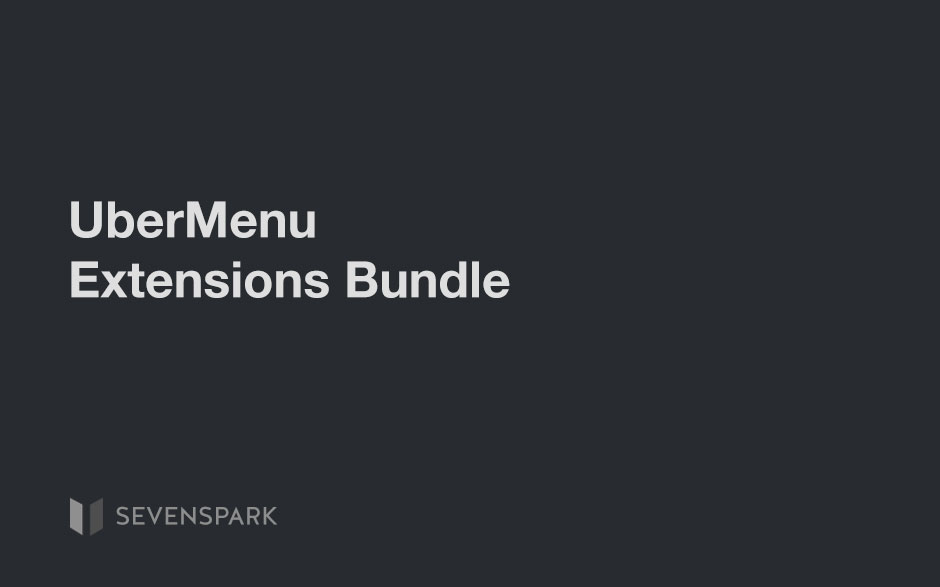UberMenu
May 26, 2024Shop
May 26, 2024UberMenu Mega Menu
January 28, 2019If you have UberMenu - WordPress Mega Menu installed on your site, you'll automatically see some extra options visible when…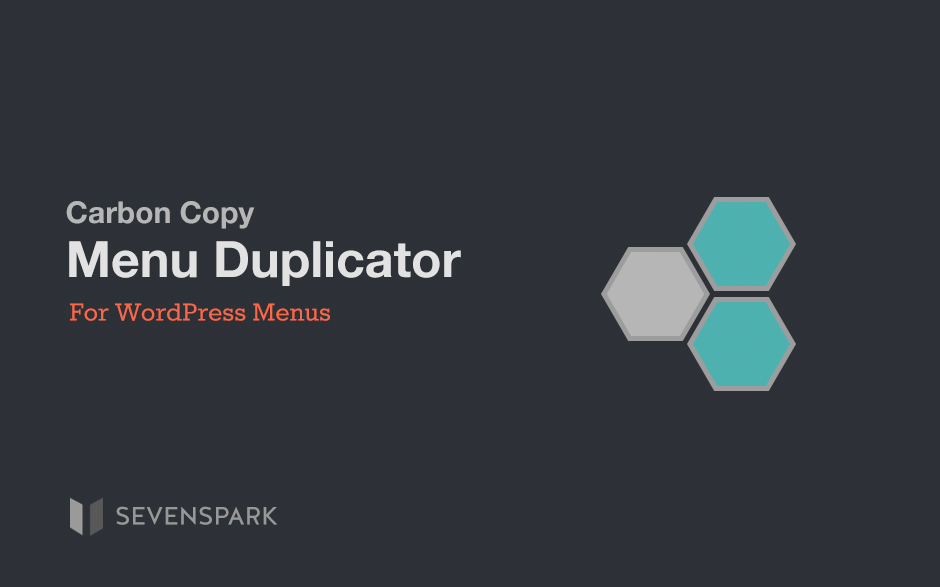
Carbon Copy Menu Duplicator
January 26, 2019Save time and create exact copies of your WordPress menus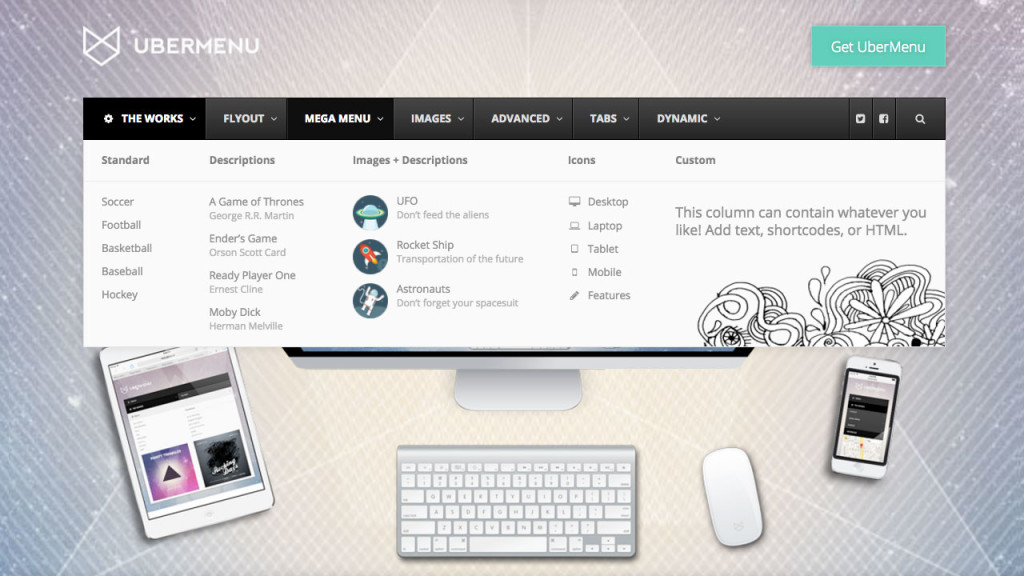
UberMenu 3.4 Release Notes
March 5, 2018UberMenu 3.4 brings a variety of new features and enhancements to your mega menus. This article will run down the…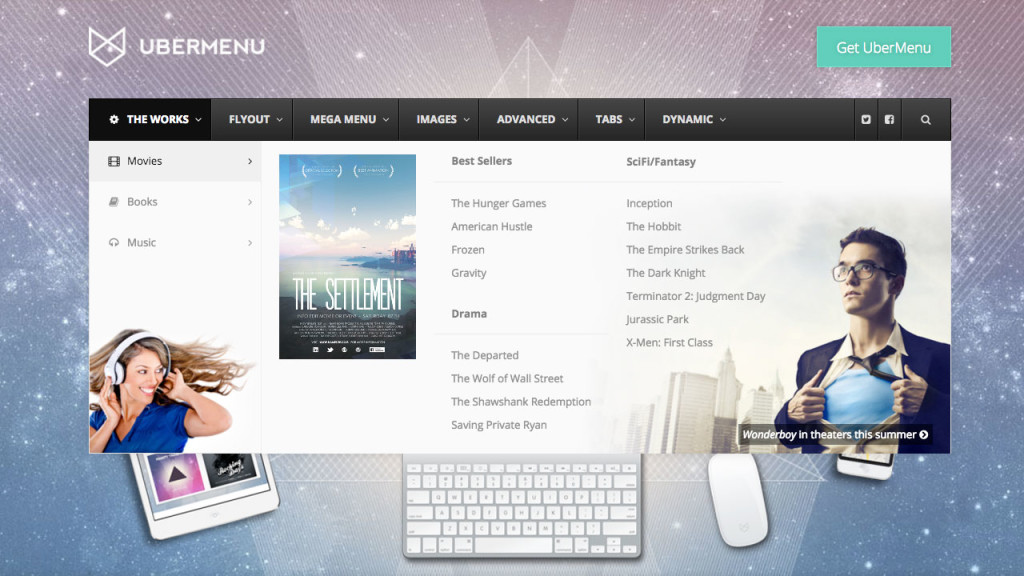
UberMenu 3.3 Release Notes
July 11, 2017UberMenu 3.3 was released on July 10, 2017, with a variety of new feature updates and enhancements. Tabs Features Out…
WordPress Plugin Technical Support Engineer
July 11, 2017This position has been filled. SevenSpark is seeking a top-notch technical support engineer with deep WordPress knowledge to provide customer…The Fox (Tranmautritam Team)
May 18, 2017The menu styling for The Fox theme is extremely generic - it's not coded modularly, so its styles affect UberMenu…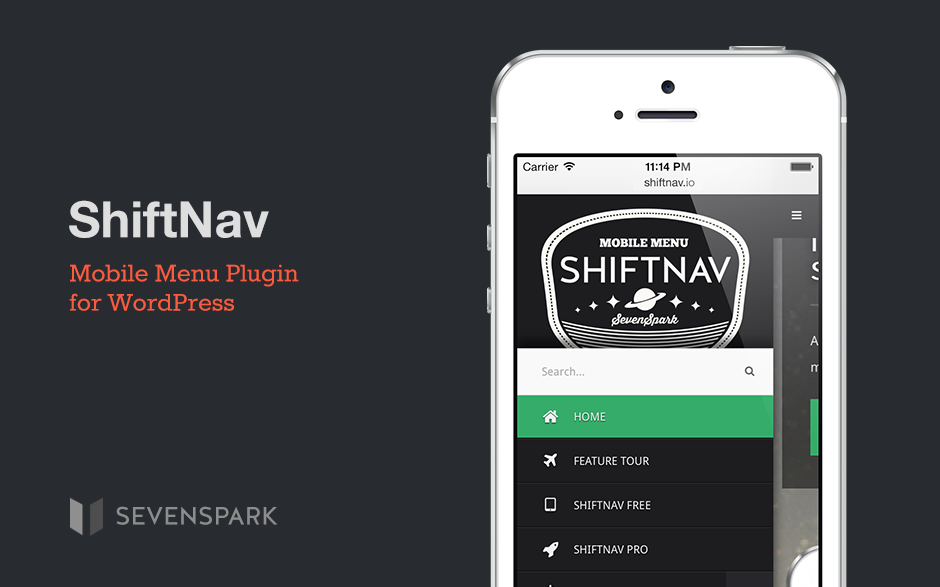
ShiftNav 1.5 is here!
October 3, 2016ShiftNav v1.5 was just released! This is a feature release, with a variety of new features and enhancements. Listed below…