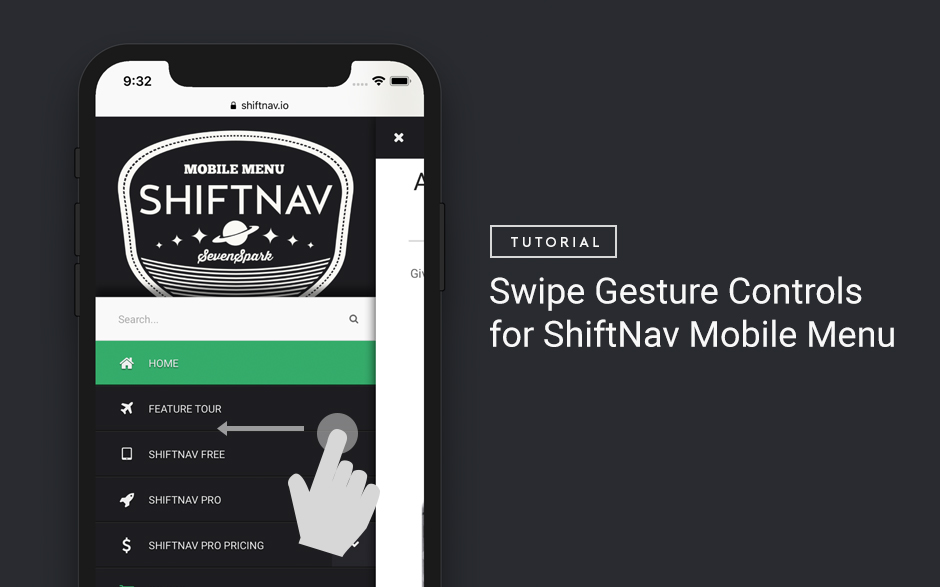
How to add swipe gesture controls to the ShiftNav Responsive Mobile Menu for WordPress
September 3, 2018Let's look at setting up swipe-open and swipe-close gesture controls for ShiftNav - Responsive Mobile Menu for WordPress, using Hammer.jsHiding menu items or submenus for responsive / mobile or desktop
July 21, 2014Menu Item Settings > Responsive Overview If you have menu items that should only be displayed on mobile (or only…Handling Responsive Theme Menus
July 21, 2014How to integrate UberMenu with themes that already include responsive menus.Mobile & Responsive
July 13, 2014UberMenu implements a single-menu responsive solution. Below 960px, the menu collapses into a menu toggle which can be clicked to…ShiftNav – Responsive Mobile Menu
March 26, 2014If you'd rather replace UberMenu on your mobile device with an off-canvas responsive mobile menu, you can install ShiftNav to…If UberMenu replaces your responsive menu but not your main menu
December 9, 2013With some themes, UberMenu may replace only the theme's responsive or mobile menu, but the main menu remains unchanged. This…Responsive & Mobile
July 15, 2013This article is for UberMenu 2. If you are using UberMenu 3, please check out the UberMenu 3 Knowledgebase: Mobile…How can I change the responsive breakpoints?
June 11, 2013UberMenu 3 supports Custom Breakpoints. Please consider updating to UberMenu 3 (don't forget to read the migration guide!) if you…Conflict with theme’s responsive menu
April 28, 2013Many responsive themes use the "responsive select menu" paradigm to display their responsive menus. This means that the theme actually…iOS Video overlapping unresponsive menu issues
April 28, 2013If your videos are dynamically created and inserted (with javascript, for instance), and they overlap an UberMenu submenu (or any…